How to create Bootstrap Thumbnail Caption Hover Effect
Have you ever seen a website display many images and when one of image hovered, it emerge the caption effect ?. Surely, as a web designer want their website have eyecatching look, one of the ways: create effect on thumbnail.
In this tutorial, we want to show you how to create some simple, yet stylish hover effects for image captions. To make caption effect on image hovered, in here we add a script to class caption with slideup and slidedown effect.
Here is the output of Bootstrap Hover Thumbnail Caption effect as shown by Fig.1 below:
In this tutorial, we want to show you how to create some simple, yet stylish hover effects for image captions. To make caption effect on image hovered, in here we add a script to class caption with slideup and slidedown effect.
Here is the output of Bootstrap Hover Thumbnail Caption effect as shown by Fig.1 below:
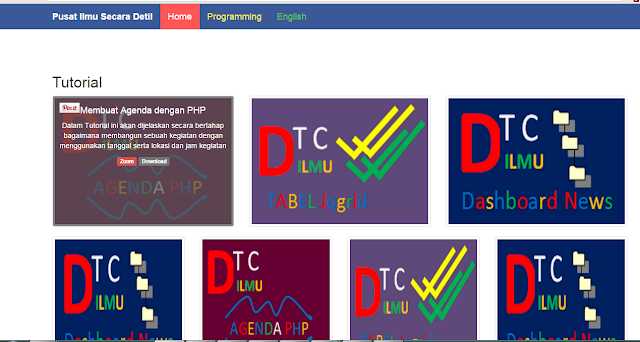 |
| Fig.1 |
Steps of creating thumbnail hover effect
1. Create style for class thumbnail and caption like the code below :
<style type="text/css"> .thumbnail { position:relative; overflow:hidden; } .caption { position:absolute; top:0; right:0; background:rgba(90, 90, 90, 0.75); width:100%; height:100%; padding:2%; display: none; text-align: center; color:#fff !important; z-index:2; } </style>We put that code in the main page by tag <style>...</style>. The style of class thumbnail and class caption can also created in separate file, for example you put that code in path: assets/css/hover.css . If you do that, just call the file hover.css in your main page by add code :
<link rel="stylesheet" href="assets/css/hover.css">
2. Create javascript code to generate caption
<script type="text/javascript"> $( document ).ready(function() { $("[rel='tooltip']").tooltip(); $('.thumbnail').hover( function(){ $(this).find('.caption').slideDown(250); //.fadeIn(250) }, function(){ $(this).find('.caption').slideUp(250); //.fadeOut(205) } ); }); </script>
Complete Source Code
<!DOCTYPE html> <html lang="en"> <head> <meta charset="utf-8"> <meta name="viewport" content="width=device-width, initial-scale=1.0"> <meta name="author" content="ilmu-detil.blogspot.com"> <title> Bootstrap Thumbnail Hover </title> <!-- Bagian css --> <link rel="stylesheet" href="assets/css/bootstrap.min.css"> <link rel="stylesheet" href="assets/css/ilmudetil.css"> <!--<link rel='stylesheet' href='assets/css/jquery-ui-custom.css'>--> <!-- Akhir dari Bagian css --> <!-- Bagian js --> <script src='assets/js/jquery-1.10.1.min.js'></script> <script src="assets/js/bootstrap.min.js"></script> <!-- akhir dari Bagian js --> <script type="text/javascript"> $( document ).ready(function() { $("[rel='tooltip']").tooltip(); $('.thumbnail').hover( function(){ $(this).find('.caption').slideDown(250); //.fadeIn(250) }, function(){ $(this).find('.caption').slideUp(250); //.fadeOut(205) } ); }); </script> <style type="text/css"> .thumbnail { position:relative; overflow:hidden; } .caption { position:absolute; top:0; right:0; background:rgba(90, 90, 90, 0.75); width:100%; height:100%; padding:2%; display: none; text-align: center; color:#fff !important; z-index:2; } </style> </head> <body> <nav class="navbar navbar-default navbar-fixed-top"> <div class="container"> <div class="navbar-header"> <button type="button" class="navbar-toggle" data-toggle="collapse" data-target=".navbar-collapse"> <span class="icon-bar"></span><span class="icon-bar"></span><span class="icon-bar"></span> </button> <a class="navbar-brand" href="index.html"> Pusat Ilmu Secara Detil</a> </div> <div class="navbar-collapse collapse"> <ul class="nav navbar-nav navbar-left"> <li class="clr1 active"><a href="index.html">Home</a></li> <li class="clr2"><a href="">Programming</a></li> <li class="clr3"><a href="">English</a></li> </ul> </div> </div> </nav> </br></br></br></br> <!--- Bagian Judul--> <div class="container" style="margin-top:40px"> <h2>Tutorial</h2> <div class="row"> <div class="col-md-4"> <div class="thumbnail"> <div class="caption"> <h4 class="">Membuat Agenda dengan PHP</h4> <p class="">Dalam Tutorial ini akan dijelaskan secara bertahap bagaimana membangun sebuah kegiatan dengan menggunakan tanggal serta lokasi dan jam kegiatan</p> <p class=""> <a href="" class="label label-danger" rel="tooltip" title="Zoom">Zoom</a> <a href="" class="label label-default" rel="tooltip" title="Download now">Download</a> </p> </div> <img src="img/agenda.png" style="width:360px;height:250px;" alt="..." class="img-responsive"> </div> </div> <div class="col-md-4"> <div class="thumbnail"> <div class="caption"> <h4 class="">Thumbnail Headline</h4> <p class="">short thumbnail description</p> <p class=""><a href="" class="label label-danger" rel="tooltip" title="Zoom">Zoom</a> <a href="" class="label label-default" rel="tooltip" title="Download now">Download</a> </p> </div> <img src="img/tabel.png" style="width:360px;height:250px;" alt="..." class=""> </div> </div> <div class="col-md-4"> <div class="thumbnail"> <div class="caption"> <h4 class="">Thumbnail Headline</h4> <p class="">short thumbnail description</p> <p class=""><a href="" class="label label-danger" rel="tooltip" title="Zoom">Zoom</a> <a href="" class="label label-default" rel="tooltip" title="Download now">Download</a> </p> </div> <img src="img/dashboard.png" style="width:360px;height:250px;" alt="..." class=""> </div> </div> <div class="col-md-3"> <div class="thumbnail"> <div class="caption"> <h4 class="">Thumbnail Headline</h4> <p class="">short thumbnail description</p> <p class=""><a href="" class="label label-danger" rel="tooltip" title="Zoom">Zoom</a> <a href="" class="label label-default" rel="tooltip" title="Download now">Download</a> </p> </div> <img src="img/dashboard.png" style="width:252.5px;height:250px;" alt="..." class=""> </div> </div> <div class="col-md-3"> <div class="thumbnail"> <div class="caption"> <h4 class="">Thumbnail Headline</h4> <p class="">short thumbnail description</p> <p class=""><a href="" class="label label-danger" rel="tooltip" title="Zoom">Zoom</a> <a href="" class="label label-default" rel="tooltip" title="Download now">Download</a> </p> </div> <img src="img/agenda.png" style="width:252.5px;height:250px;" alt="..." class=""> </div> </div> <div class="col-md-3"> <div class="thumbnail"> <div class="caption"> <h4 class="">Thumbnail Headline</h4> <p class="">short thumbnail description</p> <p class=""><a href="" class="label label-danger" rel="tooltip" title="Zoom">Zoom</a> <a href="" class="label label-default" rel="tooltip" title="Download now">Download</a> </p> </div> <img src="img/tabel.png" style="width:252.5px;height:250px;" alt="..." class=""> </div> </div> <div class="col-md-3"> <div class="thumbnail"> <div class="caption"> <h4 class="">Thumbnail Headline</h4> <p class="">short thumbnail description</p> <p class=""><a href="" class="label label-danger" rel="tooltip" title="Zoom">Zoom</a> <a href="" class="label label-default" rel="tooltip" title="Download now">Download</a> </p> </div> <img src="img/dashboard.png" style="width:252.5px;height:250px;" alt="..." class=""> </div> </div> </div><!--/row --> </div> </body> </html>
